1. Login to Business Track.
2. Click on Merchant Login
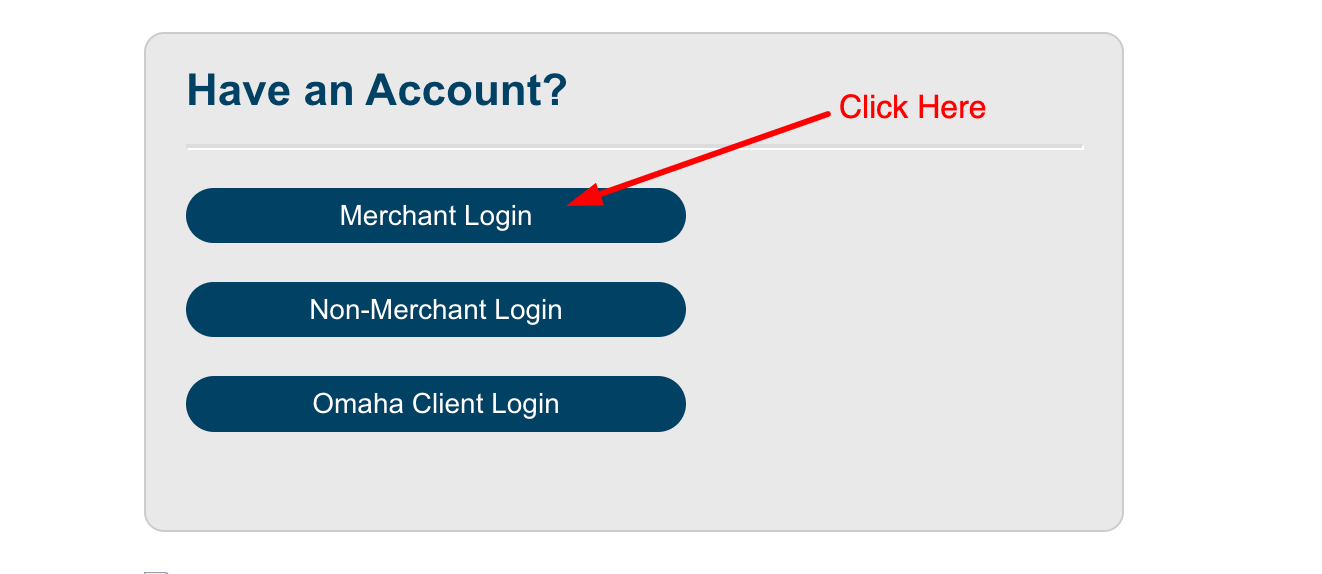
3. Enter your User ID and password and click Sign in
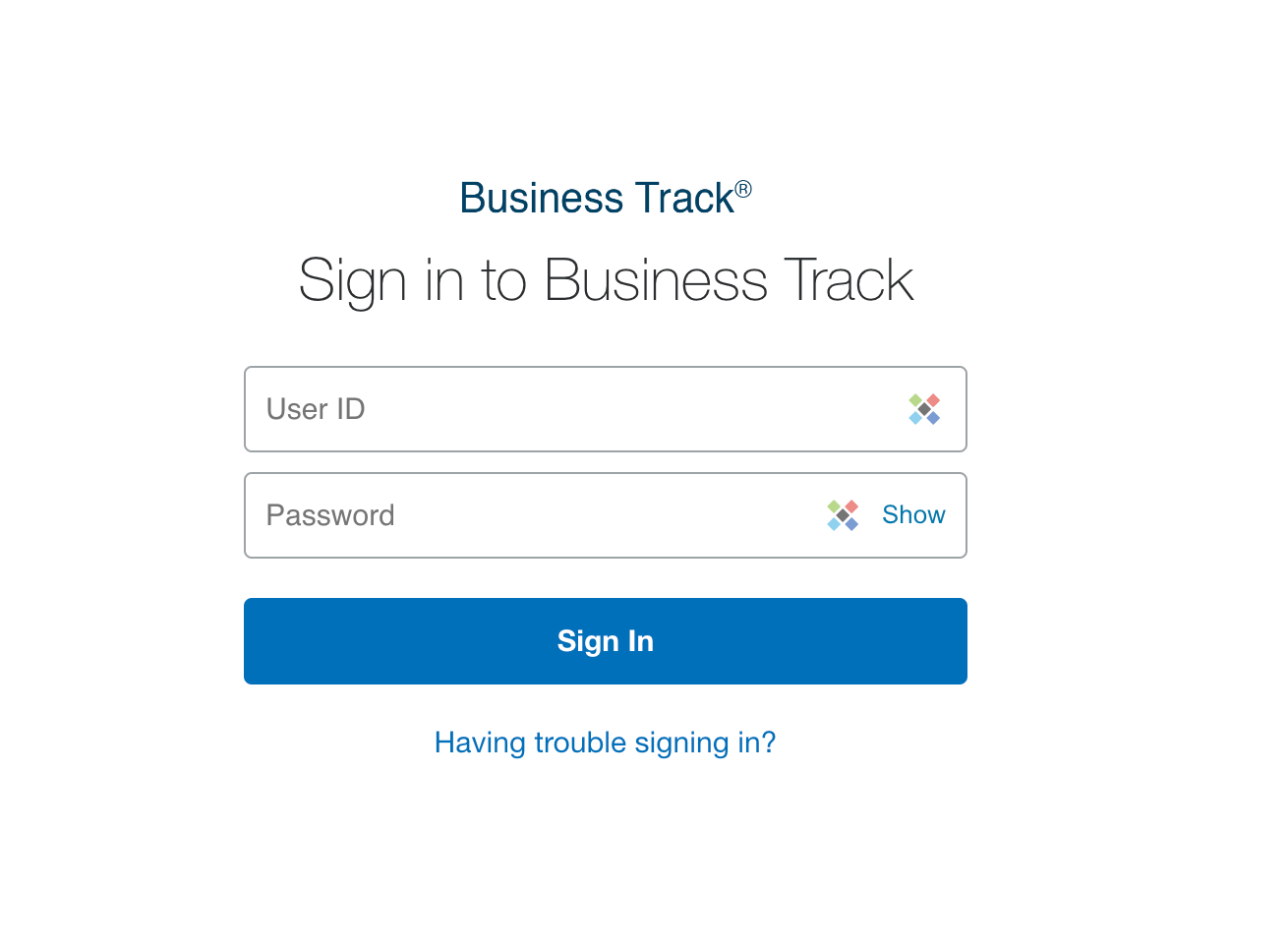
4. The top header is a quick access to check live report and find total amounts
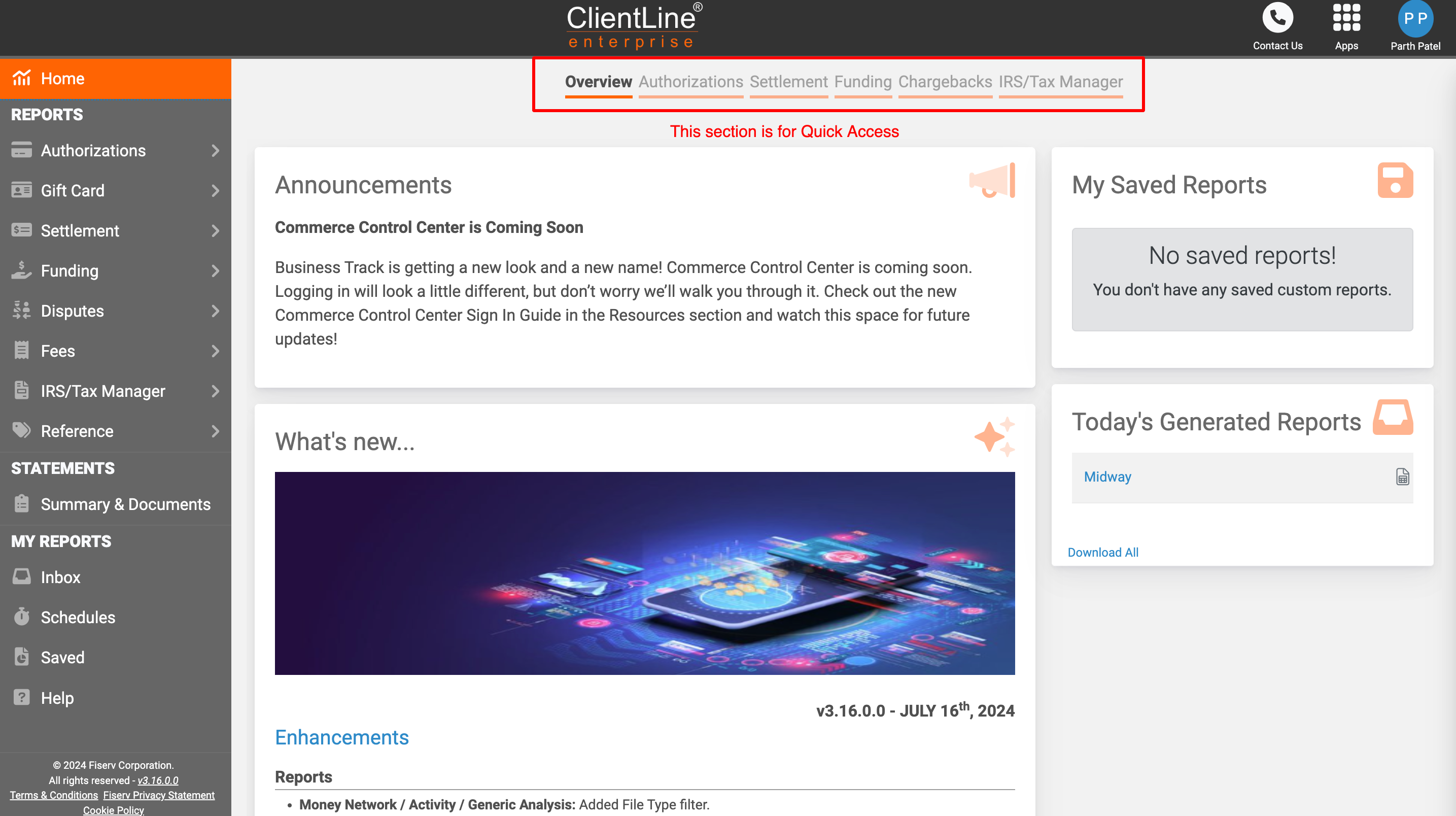
5. You can select options like Authorization, Settlement, Funding, and Chargeback by clicking on them and then select Date range to check the total.
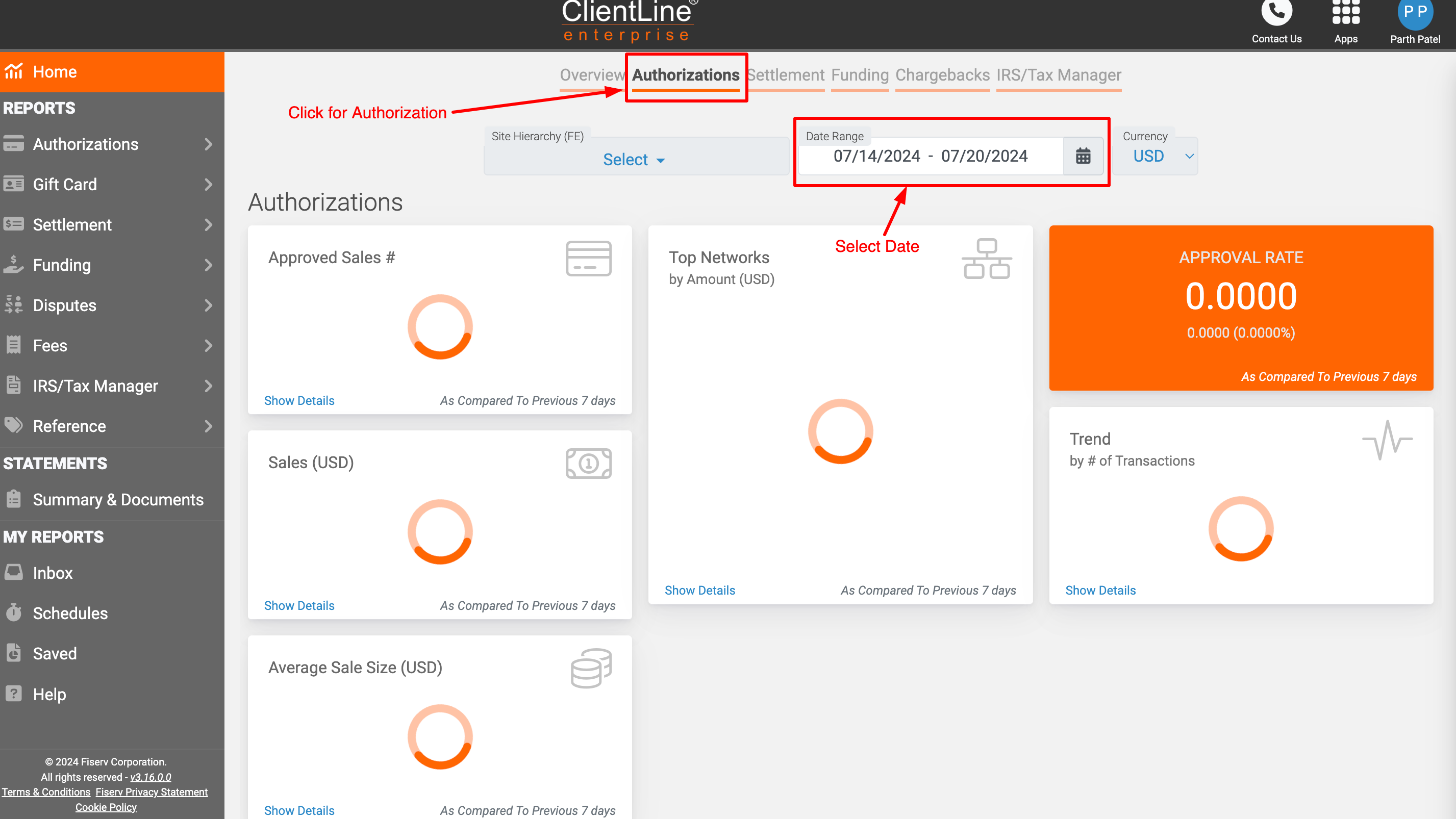
6. To Check the Detail report, follow these steps.
- Select Arrow
- Click on Search
- Select Date Range
- Click On "GO"
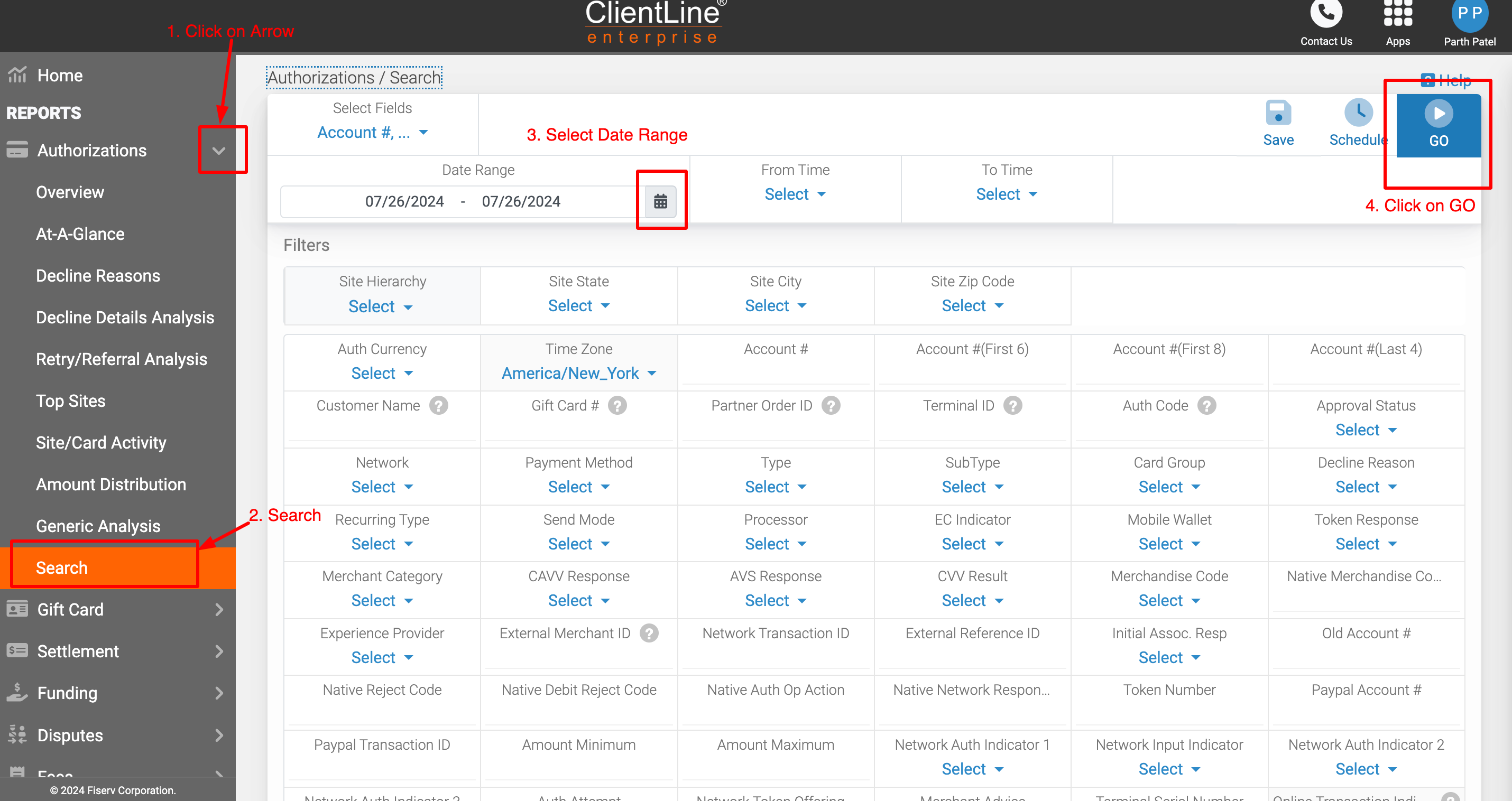
7. Once you click on GO, you will have the following options.
- + : When you click on + it will give detailed information on the specific transections.
- Save: This option will give you option to save this searched report
- Schedule: You can schedule reports to deliver daily/weekly/monthly via email.
- Download: You can download the report as an CSV, Excel, PDF formates.
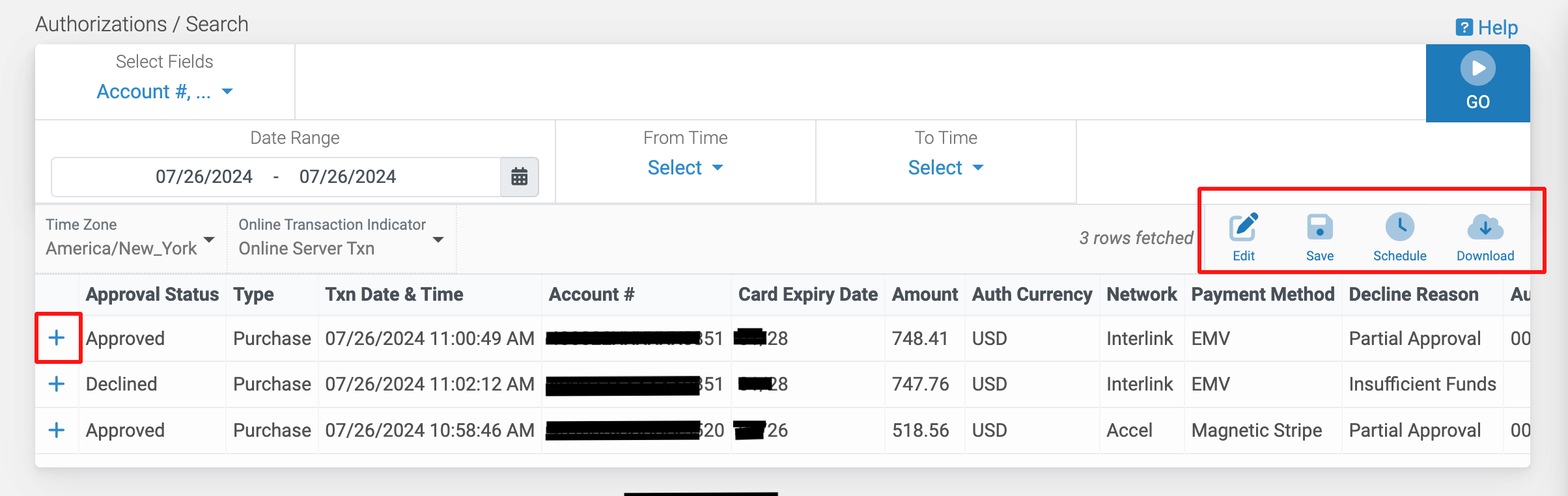
Approval Status: Type, Date & Time, Account #
- Approval Status: Approved / Declined
- Type: Purchase, Authorization, Refund
- Txn Date & Time: This is date and time for the transactions
- Account #: This will give you first 4 and last 4 of the credit card number
- Card Expiry Date: Card Expiry month and year
- Amount: total amount
- Network: Visa, Credit card, Mastercard, Amex, Debit, Interlink, Accel and other networks
- Payment Method: EMV , Manual entry or Magnetic Stripe
- Decline Reason: This will give information if its declined or partially approved transection.
- Auth Code: this is Authorization code for the transactions.
For Help, you can reach out
Business Track Technical Help desk1-800-285-3978Customer Service1-877-828-0720